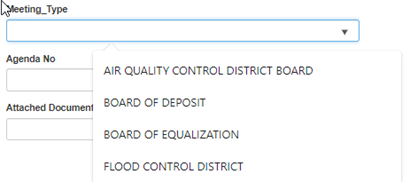Viewing/Downloading Large Documents
The majority of Pima County’s documents will automatically display in the browser. However, some document files are very large and can be up to 2GB (gigabytes) in size. When a document is over 60MB (megabytes) in size, instead of displaying, the document will automatically download as a .pdf file.
Depending on the browser, the download notification may appear at the top or bottom of the browser window. Very large documents took up to 3 minutes to download when tested locally on the Pima County network. Downloads from outside could potentially take longer.
Document Keyword Searches
Every document has keywords assigned to it that help a user find the specific document(s) they need. The set of keywords available for each document type are customized to the type of information found in the document. These can be descriptions, codes, dates, names, addresses, etc.
Finding documents through keywords is done by entering the value you are looking for into the keyword field that matches it.
Date Keywords
It is sometimes best to find a document by date. This is the case with documents such as meeting agendas. To view a specific meeting agenda the user selects the date in the Meeting_Date search field. Then, clicks the Search button on the bottom of the form. Note that the calendar will not display until you click in the Meeting_Date keyword field.
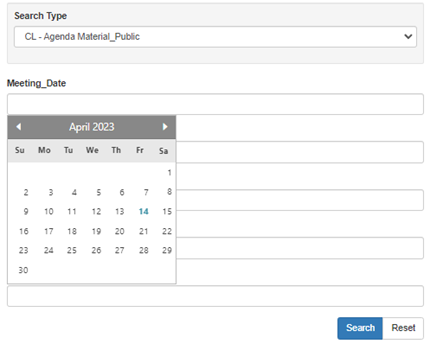
Numeric Keywords
Some keywords will only allow numbers to be entered. If a letter or other non-numeric character is entered, the keyword field will be outlined in red and an error message will appear below the keyword field as shown below. The message will provide information that will help in correcting the error. The search will not complete until the error is corrected.

Alphanumeric Keywords
Alphanumeric keywords allow numbers, letters and special characters such as commas and ampersands to be used in them. Because these keywords can contain almost any type of information, you must pay attention to the name on the keyword field. Most keywords in OnBase are alphanumeric.
Wildcard Searches
One special aspect of alphanumeric keywords is that wildcards can be used in the search. A wildcard takes the place of one or more characters in a search term and can be very valuable when searching for multiple documents with related information. In OnBase, a question mark (?) denotes a single character and an asterisk (*) denotes multiples characters. A wildcard can be placed at the beginning, middle or end of a search term.
Sample Wildcard Search - Multiple Wildcards

Sample Wildcard Search Results - Multiple Wildcards

Sample Wildcard Search Results - Single Wildcard

Sample Wildcard Search Results - Single Wildcard
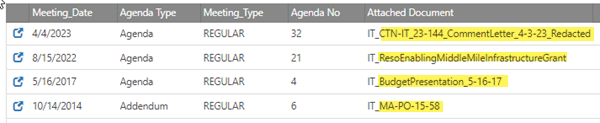
Drop-Down List Keywords
In some cases, the values that can be used with a keyword are restricted and a value must be selected from a drop-down list of keyword options. The user must click on one of the options to fill the keyword field. If a keyword has a drop-down list, hovering over the keyword field will display a down-arrow on the right. Clicking in the keyword field will display the drop-down list.